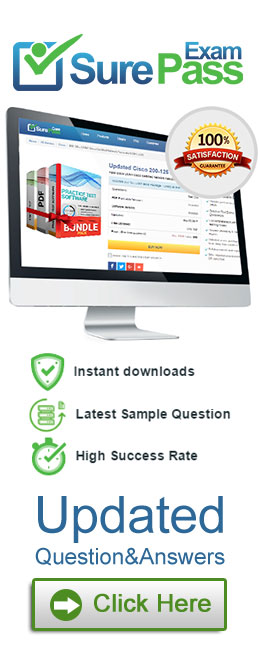A new HTML5 Gateway has been deployed in your organization. Where do you configure the PSM to use the HTML5 Gateway?
Correct Answer:
C
After deploying a new HTML5 Gateway in your organization, you configure the PSM to use the HTML5 Gateway by navigating to the Administration section in the PVWA. From there, you go to Options, then Privileged Session Management, and under Configured PSM Servers, you will find the option to Add PSM Gateway1. This is where you can specify the details of the newly deployed HTML5 Gateway to ensure that the PSM can utilize it for secure remote access to target machines through an HTML5-based session. References:
✑ CyberArk’s official documentation provides a step-by-step guide on how to install and configure the PSM HTML5 Gateway, including the process of adding the gateway to the PSM configuration1.
✑ For more detailed instructions and best practices on configuring the PSM with an HTML5 Gateway, refer to the CyberArk Defender PAM course materials and study guides
In addition to add accounts and update account contents, which additional permission on the safe is required to add a single account?
Correct Answer:
C
In addition to the permissions to add accounts and update account contents, the permission to Update Account Properties is required to add a single account to a safe in CyberArk. This permission allows the user to modify the properties of an account, which is a necessary step when adding a new account to ensure that all relevant details and configurations are correctly set1. References: The information provided is based on general knowledge of CyberArk PAM best practices and the permissions required for account management as outlined in CyberArk’s official documentation
Which of the following Privileged Session Management solutions provide a detailed audit log of session activities?
Correct Answer:
D
All of the Privileged Session Management solutions provide a detailed audit log of session activities. PSM, PSM for Windows, and PSM for SSH enable organizations to secure, control and monitor privileged access to network devices by using Vaulting technology to manage privileged accounts and create detailed session audits and video recordings of all IT administrator privileged sessions on remote machines1. PSM also provides additional audit features such as SQL Command Level Audit, Windows Events Audit, and Universal Keystrokes Audit1. PSM for Web captures a detailed transcript of cloud application user activity to enable a security manager or auditor the ability to monitor sessions for suspicious or restricted operations2. References:
✑ Monitor Privileged Sessions - CyberArk
✑ Privileged Session Manager for Web - CyberArk
Target account platforms can be restricted to accounts that are stored m specific Safes using the Allowed Safes property.
Correct Answer:
A
Target account platforms can be restricted to accounts that are stored in specific Safes using the Allowed Safes property. This property is a parameter that can be configured in the Platform Management settings for each platform. The Allowed Safes property specifies the name or names of the Safes where the platform can be applied. The default value is .*, which means that the platform can be used in any Safe. However, if you want to limit the platform to certain Safes, you can enter the name or names of the Safes, separated by a pipe (|) character. For example, if you want to restrict the platform to Safes called WindowsPasswords and LinuxPasswords, you can enter AllowedSafes=(WindowsPasswords)|(LinuxPasswords). This feature is useful for preventing unauthorized users from accessing passwords, especially if you implement the reconciliation functionality. It also helps the CPM to focus its search operations on specific Safes, instead of scanning all Safes it can see in the Vault1. References:
✑ 1: Limit Platforms to Specific Safes
Vault admins must manually add the auditors’ group to newly created safes so auditors will have sufficient access to run reports.
Correct Answer:
B
Vault admins do not need to manually add the auditors’ group to newly created safes, because the auditors’ group is automatically added to every safe in the vault by default. The auditors’ group has the View Audit authorization, which allows its members to view the safe’s activity and run reports. However, vault admins can remove the auditors’ group from specific safes if they want to restrict the access of the auditors. References: Predefined users and groups - CyberArk