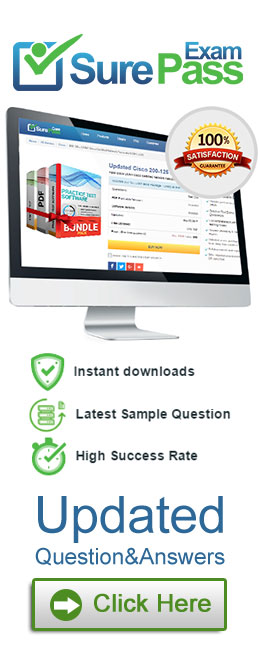- (Exam Topic 5)
SIMULATION
Please wait while the virtual machine loads. Once loaded, you may proceed to the lab section. This may take a few minutes, and the wait time will not be deducted from your overall test time.
When the Next button is available, click it to access the lab section. In this section, you will perform a set of tasks in a live environment. While most functionality will be available to you as it would be in a live environment, some functionality (e.g., copy and paste, ability to navigate to external websites) will not be possible by design.
Scoring is based on the outcome of performing the tasks stated in the lab. In other words, it doesn't matter how you accomplish the task, if you successfully perform it, you will earn credit for that task.
Labs are not timed separately, and this exam may have more than one lab that you must complete. You can use as much time as you would like to complete each lab. But, you should manage your time appropriately to ensure that you are able to complete the lab(s) and all other sections of the exam in the time provided.
Please note that once you submit your work by clicking the Next button within a lab, you will NOT be able to return to the lab.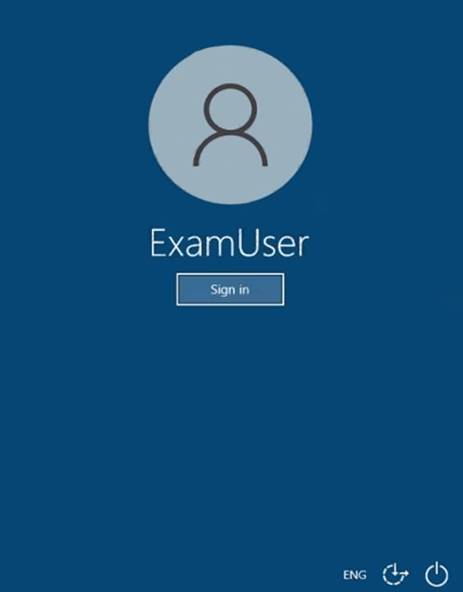
Use the following login credentials as needed:
To enter your username, place your cursor in the Sign in box and click on the username below.
To enter your password, place your cursor in the Enter password box and click on the password below.
Microsoft 365 Username: admin@abc.com
Microsoft 365 Password: xxxxxx
If the Microsoft 365 portal does not load successfully in the browser, press CTRL-K to reload the portal in a new browser tab.
The following information is for technical support purposes only.
Lab Instance: XXXXXX
You need to ensure that the users in your tenant can only share calendar availability information with users in the tenant and users in a domain named contoso.com.
To complete this task, sign in to the Microsoft 365 admin center.
Solution: From the Microsoft 365 admin center dashboard, go to Admin
From the Microsoft 365 admin center dashboard, go to Admin
>Exchange. Go to Organization
Go to Organization
>Sharing. Under Organization Sharing, click New +.
Under Organization Sharing, click New +. In new organization relationship, in the Relationship name
In new organization relationship, in the Relationship name
organization relationship.
box, type a friendly name for the In the Domains to share with
In the Domains to share with
box, type the domain for the external Microsoft 365, Office 365, or
Exchange on-premises organization you want to let see your calendars. If you need to add more than one domain, you can do it after you create the organization relationship by editing it. Select the Enable calendar free/busy information sharing
Select the Enable calendar free/busy information sharing
check box to turn on calendar sharing with
the domains you listed. Set the sharing level for calendar free/busy information and set which users can share calendar free/busy information. To set the free/busy access level, select one of the following values:
To set the free/busy access level, select one of the following values:
- Calendar free/busy information with time only
- Calendar free/busy with time, subject, and location
To set which users will share calendar free/busy information, select one of the following values:
- Everyone in your organization
- A specified security group Click Browse
Click Browse
to pick the security group from a list, then clickOK. Click Save
Click Save
to create the organization relationship.
Reference:
https://docs.microsoft.com/en-us/exchange/sharing/organization-relationships/create-an-organization-relationshi
Does this meet the goal?
Correct Answer:
A
- (Exam Topic 5)
SIMULATION
Please wait while the virtual machine loads. Once loaded, you may proceed to the lab section. This may take a few minutes, and the wait time will not be deducted from your overall test time.
When the Next button is available, click it to access the lab section. In this section, you will perform a set of tasks in a live environment. While most functionality will be available to you as it would be in a live environment, some functionality (e.g., copy and paste, ability to navigate to external websites) will not be possible by design.
Scoring is based on the outcome of performing the tasks stated in the lab. In other words, it doesn't matter how you accomplish the task, if you successfully perform it, you will earn credit for that task.
Labs are not timed separately, and this exam may have more than one lab that you must complete. You can use as much time as you would like to complete each lab. But, you should manage your time appropriately to ensure that you are able to complete the lab(s) and all other sections of the exam in the time provided.
Please note that once you submit your work by clicking the Next button within a lab, you will NOT be able to return to the lab.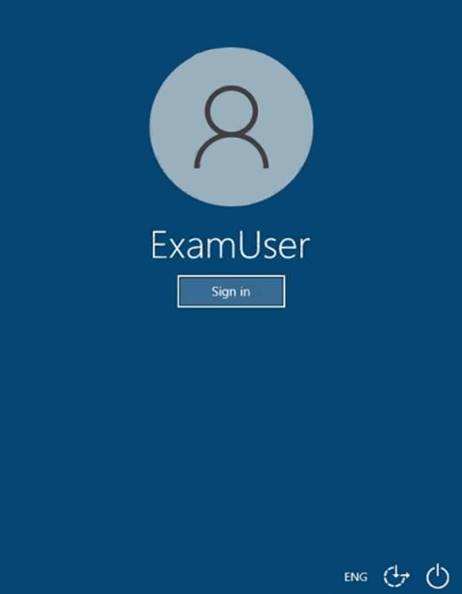
Use the following login credentials as needed:
To enter your username, place your cursor in the Sign in box and click on the username below.
To enter your password, place your cursor in the Enter password box and click on the password below.
Microsoft 365 Username: admin@abc.com
Microsoft 365 Password: xxxxxx
If the Microsoft 365 portal does not load successfully in the browser, press CTRL-K to reload the portal in a new browser tab.
The following information is for technical support purposes only.
Lab Instance: XXXXXX
You need to create a public folder named Finance. The solution must ensure that only the members of a group named Finance Team can send email messages to the Finance folder.
To complete this task, sign in to the Microsoft 365 admin center.
Solution: In the EAC, go to Public folders
In the EAC, go to Public folders In the New public folder mailbox
In the New public folder mailbox
>Public folder mailboxes, and then click Add +. page that opens, enter the following information:
- Name: Enter the name for the public folder mailbox.
- Organizational unit: Click Browse
created.
- Mailbox database: Click Browse
When you're finished, click Save.
to select the location in Active Directory where the mailbox object is to select the mailbox database where the mailbox is created.
Use the EAC to create a public folder
When using the EAC to create a public folder, you'll only be able to set the name and the path of the public folder. To configure additional settings, you'll need to edit the public folder after it's created. Navigate to Public folders
Navigate to Public folders
>Public folders. If you want to create this public folder as a child of an existing public folder, click the existing public folder in the list view. If you want to create a top-level public folder, skip this step.
If you want to create this public folder as a child of an existing public folder, click the existing public folder in the list view. If you want to create a top-level public folder, skip this step. Click Add +.
Click Add +. In Public Folder, type the name of the public folder.
In Public Folder, type the name of the public folder. In the Path
In the Path
box, verify the path to the public folder. If this isn't the desired path, clickCancel
and follow Step 2 of this procedure. Click Save.
Click Save. Navigate back to Public folders
Navigate back to Public folders
>Public folders. In the list view, select the public folder that you want to mail-enable or mail-disable.
In the list view, select the public folder that you want to mail-enable or mail-disable. In the details pane, under Mail settings, click Enable
In the details pane, under Mail settings, click Enable
oDr isable. A warning box displays asking if you're sure you want to enable or disable email for the public folder.
A warning box displays asking if you're sure you want to enable or disable email for the public folder.
Click Yes
to continue.
You can then run the Set-MailPublicFolder PowerShell cmdlet, and include the AcceptMessagesOnlyFromDLMembers parameter to specify who is allowed to send messages to this recipient.
Reference:
https://docs.microsoft.com/en-us/exchange/collaboration/public-folders/create-public-folder-mailboxes?view=ex https://docs.microsoft.com/en-us/exchange/collaboration/public-folders/create-public-folders?view=exchserver- https://docs.microsoft.com/en-us/exchange/collaboration/public-folders/mail-enable-or-disable?view=exchserve https://docs.microsoft.com/en-us/powershell/module/exchange/set-mailpublicfolder?view=exchange-ps
Does this meet the goal?
Correct Answer:
A
- (Exam Topic 5)
You have a Microsoft Exchange Online tenant named contoso.com.
Several users report that email messages sent to the users at another company named fabrikam.com contain a Winmail.dat attachment.
You need to prevent the fabrikam.com users from receiving Winmail.dat attachments. What should you do?
Correct Answer:
A
Reference:
https://gcits.com/knowledge-base/how-to-fix-the-winmail-dat-attachment-issue/
- (Exam Topic 2)
You need to implement a solution to support the planned changes for the helpdesk users. What should you do?
Correct Answer:
C
- (Exam Topic 5)
You have a hybrid deployment of Microsoft Exchange Server 2019.
Users in your company's sales department have on-premises mailboxes and PST files.
You need to migrate the PST files to archive mailboxes. The archive mailboxes must reside in Exchange Online.
What should you do first?
Correct Answer:
A
Reference:
https://docs.microsoft.com/en-us/powershell/module/exchange/enable-mailbox?view=exchange-ps