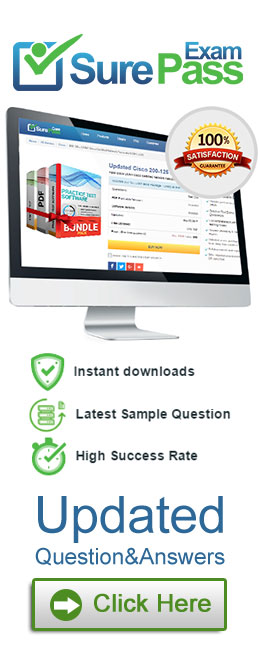- (Exam Topic 4)
You have a Microsoft 365 subscription that uses Microsoft Intune Suite. You use Microsoft Intune to deploy and manage Windows devices.
You have 100 devices from users that left your company.
You need to repurpose the devices for new users by removing all the data and applications installed by the previous users. The solution must minimize administrative effort.
What should you do?
Correct Answer:
B
- (Exam Topic 4)
You have a Microsoft 365 subscription that uses Microsoft Intune Suite. You use Microsoft Intune to manage devices.
You have the devices shown in the following table.
Which devices can be changed to Windows 11 Enterprise by using subscription activation?
Correct Answer:
A
- (Exam Topic 4)
You have a Microsoft Intune subscription.
You are creating a Windows Autopilot deployment profile named Profile1 as shown in the following exhibit.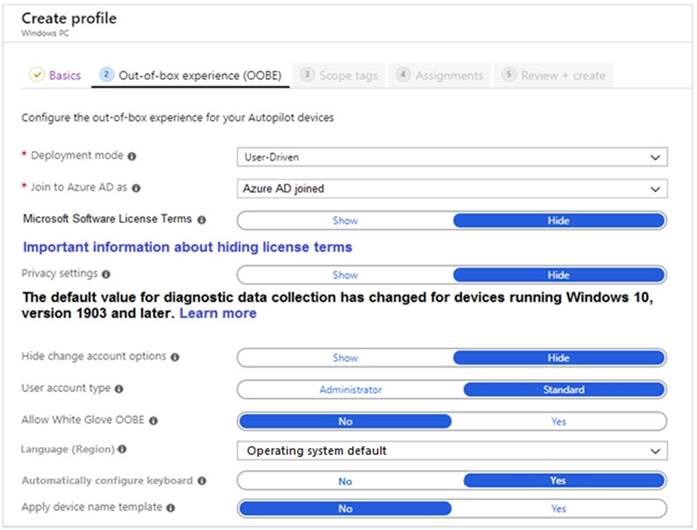
Use the drop-down menus to select the answer choice that completes each statement based on the information presented in the graphic.
NOTE: Each correct selection is worth one point.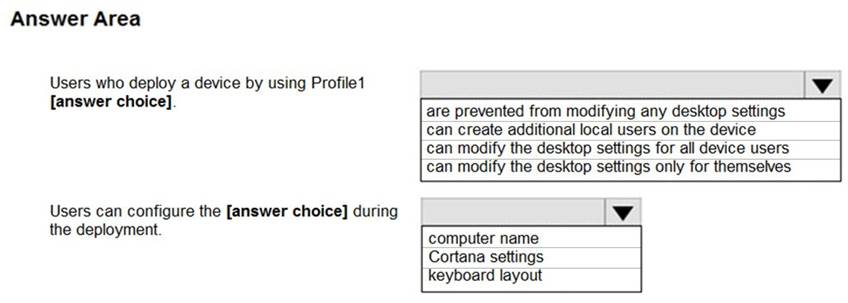
Solution: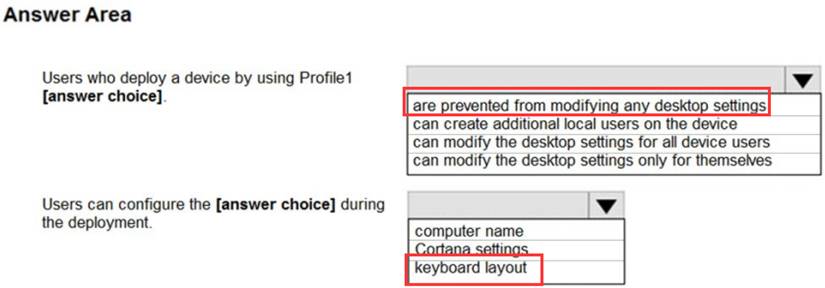
Does this meet the goal?
Correct Answer:
A
- (Exam Topic 4)
You have a Microsoft 365 subscription that contains 100 devices enrolled in Microsoft Intune. You need to review the startup processes and how often each device restarts.
What should you use?
Correct Answer:
B
- (Exam Topic 4)
You have a Microsoft 365 subscription that contains the devices shown in the following table.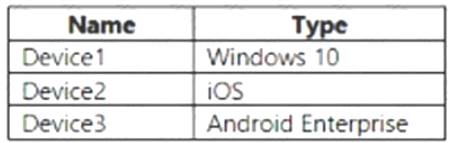
You need to ensure that only devices running trusted firmware or operating system builds can access network resources.
Which compliance policy setting should you configure for each device? To answer, drag the appropriate settings to the correct devices. Each setting may be used once, more than once, or not at all. You may need to drag the split bar between panes or scroll to view content.
NOTE: Each correct selection is worth one point.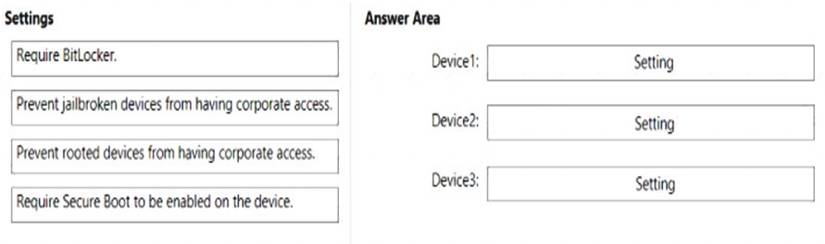
Solution:
Box 1:
Device Compliance settings for Windows 10/11 in Intune
There are the different compliance settings you can configure on Windows devices in Intune. As part of your mobile device management (MDM) solution, use these settings to require BitLocker, set a minimum and maximum operating system, set a risk level using Microsoft Defender for Endpoint, and more.
Note: Windows Health Attestation Service evaluation rules Require BitLocker:
Windows BitLocker Drive Encryption encrypts all data stored on the Windows operating system volume. BitLocker uses the Trusted Platform Module (TPM) to help protect the Windows operating system and user
data. It also helps confirm that a computer isn't tampered with, even if its left unattended, lost, or stolen. If the computer is equipped with a compatible TPM, BitLocker uses the TPM to lock the encryption keys that protect the data. As a result, the keys can't be accessed until the TPM verifies the state of the computer.
Not configured (default) - This setting isn't evaluated for compliance or non-compliance.
Require - The device can protect data that's stored on the drive from unauthorized access when the system is off, or hibernates.
Box 2: Prevent jailbroken devices from having corporate access Device Compliance settings for iOS/iPadOS in Intune
There are different compliance settings you can configure on iOS/iPadOS devices in Intune. As part of your mobile device management (MDM) solution, use these settings to require an email, mark rooted (jailbroken) devices as not compliant, set an allowed threat level, set passwords to expire, and more.
Device Health Jailbroken devices
Supported for iOS 8.0 and later
Not configured (default) - This setting isn't evaluated for compliance or non-compliance. Block - Mark rooted (jailbroken) devices as not compliant.
Box 3: Prevent rooted devices from having corporate access. Device compliance settings for Android Enterprise in Intune
There are different compliance settings you can configure on Android Enterprise devices in Intune. As part of your mobile device management (MDM) solution, use these settings to mark rooted devices as not compliant, set an allowed threat level, enable Google Play Protect, and more.
Device Health - for Personally-Owned Work Profile Rooted devices
Not configured (default) - This setting isn't evaluated for compliance or non-compliance. Block - Mark rooted devices as not compliant.
Reference: https://docs.microsoft.com/en-us/mem/intune/protect/compliance-policy-create-windows https://docs.microsoft.com/en-us/mem/intune/protect/compliance-policy-create-android-for-work https://docs.microsoft.com/en-us/mem/intune/protect/compliance-policy-create-ios
Does this meet the goal?
Correct Answer:
A