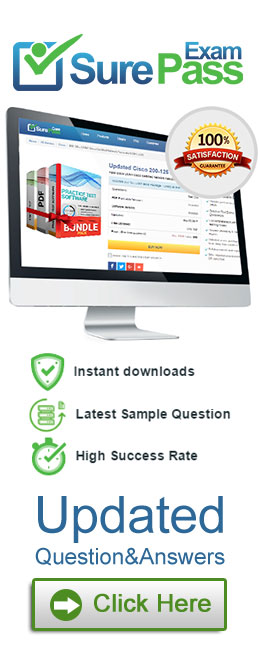- (Exam Topic 4)
Please wait while the virtual machine loads. Once loaded, you may proceed to the lab section. This may take a few minutes, and the wait time will not be deducted from your overall test time.
When the Next button is available, click it to access the lab section. In this section, you will perform a set of tasks in a live environment. While most functionality will be available to you as it would be in a live environment, some functionality (e.g., copy and paste, ability to navigate to external websites) will not be possible by design.
Scoring is based on the outcome of performing the tasks stated in the lab. In other words, it doesn’t matter how you accomplish the task, if you successfully perform it, you will earn credit for that task.
Labs are not timed separately, and this exam may more than one lab that you must complete. You can use as much time as you would like to complete each lab. But, you should manage your time appropriately to ensure that you are able to complete the lab(s) and all other sections of the exam in the time provided.
Please note that once you submit your work by clicking the Next button within a lab, you will NOT be able to return to the lab.
Username and password
Use the following login credentials as needed:
To enter your password, place your cursor in the Enter password box and click on the password below.
Username: Contoso/Administrator
Password: Passw0rd!
The following information is for technical support purposes only:
Lab Instance: 10921597
You need to create a file named File1.txt in a folder named Folder1 on the C drive of Client2. You need to ensure that a user named User1 can read the contents of File1.txt. The solution must prevent User1 from modifying the file.
To complete this task, sign in to Client2 and perform the required action.
Solution:
 After creating File1.txt in Folder1, right-click the file and select Properties.
After creating File1.txt in Folder1, right-click the file and select Properties.  Access the Security tab, click Disable inheritance
Access the Security tab, click Disable inheritance Click on Remove all inherited permissions from this object, click Apply, and select Yes in the dialog box that appears.
Click on Remove all inherited permissions from this object, click Apply, and select Yes in the dialog box that appears. Click OK
Click OK Back on the Security tab select Edit to change permissions.
Back on the Security tab select Edit to change permissions. Click Add, then enter User1 in the Enter the object names to select section.
Click Add, then enter User1 in the Enter the object names to select section.  Click Check Names, and then click OK.
Click Check Names, and then click OK. Check only the Read box in the Allow column.
Check only the Read box in the Allow column.  Click apply, Ok, and OK
Click apply, Ok, and OK
Does this meet the goal?
Correct Answer:
A
- (Exam Topic 4)
Your network contains an Active Directory domain. The domain contains a computer named Computer1 that runs Windows 10.
You need to ensure that Computer1 will respond to ping requests.
How should you configure Windows Defender Firewall on Computer1? To answer, select the appropriate options in the answer area.
NOTE: Each correct selection is worth one point.
Solution:
Does this meet the goal?
Correct Answer:
A
- (Exam Topic 4)
Your network contains an Active Directory forest. The forest contains a root domain named contoso.com and a child domain named corp.contoso.com.
You have a computer named Computer1 that runs Windows 10. Computer1 is joined to the corp.contoso.com domain.
Computer1 contains a folder named Folder1. In the Security settings of Folder1, Everyone is assigned the Full control permissions.
On Computer1, you share Folder1 as Share1 and assign the Read permissions for Share1 to the Users group. For each of the following statements, select Yes if the statement is true. Otherwise, select No.
NOTE: Each correct selection is worth one point.
Solution:
References:
https://www.techrepublic.com/article/learn-the-basic-differences-between-share-and-ntfs-permissions/
Does this meet the goal?
Correct Answer:
A
- (Exam Topic 4)
User1 is a member of the Administrators group on a computer that runs Windows 10.
When User1 attempts to view the security settings of a folder named C:SecretData, the user receives the message in the Security exhibit.
On the computer, you sign in as a member of the Administrators group and view the permissions to C:SecretData as shown in the Permissions exhibit.
You need to restore Use1's access to C:SecretData. What should you do first?
Correct Answer:
B
Reference:
https://docs.microsoft.com/en-us/troubleshoot/windows-server/windows-security/dont-have-permission-access-f
- (Exam Topic 4)
You have 20 computers that run Windows 10.
You configure all the computers to forward all the events from all the logs to a computer named Computer1 that runs Windows 10.
When you sign in to Computer1, you cannot see any security events from other computers. You can see all the other forwarded events from the other computers.
You need to ensure that the security events are forwarded to Computer1. What should you do?
Correct Answer:
D
References:
https://docs.microsoft.com/en-us/windows/security/threat-protection/use-windows-event-forwarding-to-assistin