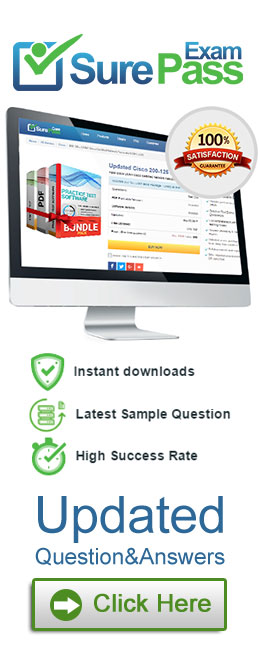- (Exam Topic 4)
Please wait while the virtual machine loads. Once loaded, you may proceed to the lab section. This may take a few minutes, and the wait time will not be deducted from your overall test time.
When the Next button is available, click it to access the lab section. In this section, you will perform a set of tasks in a live environment. While most functionality will be available to you as it would be in a live environment, some functionality (e.g., copy and paste, ability to navigate to external websites) will not be possible by design.
Scoring is based on the outcome of performing the tasks stated in the lab. In other words, it doesn’t matter how you accomplish the task, if you successfully perform it, you will earn credit for that task.
Labs are not timed separately, and this exam may more than one lab that you must complete. You can use as much time as you would like to complete each lab. But, you should manage your time appropriately to ensure that you are able to complete the lab(s) and all other sections of the exam in the time provided.
Please note that once you submit your work by clicking the Next button within a lab, you will NOT be able to return to the lab.
Username and password
Use the following login credentials as needed:
To enter your password, place your cursor in the Enter password box and click on the password below.
Username: Contoso/Administrator
Password: Passw0rd!
The following information is for technical support purposes only: Lab Instance: 11145882

Users in the Finance group report that they cannot copy files to Client1Finance. You need to resolve the issue.
To complete this task, sign in to the required computer or computers.
Solution: Open File Explorer.
Open File Explorer. Browse and find the file or folder you want to have full access.
Browse and find the file or folder you want to have full access. Right-click it, and select Properties.
Right-click it, and select Properties. Click the Security tab to access the NTFS permissions.
Click the Security tab to access the NTFS permissions.  Click the Advanced button.
Click the Advanced button. On the "Advanced Security Settings" page, you need to click the Change link, in the Owner's field.
On the "Advanced Security Settings" page, you need to click the Change link, in the Owner's field.  Click the Advanced button.
Click the Advanced button. On the "Select User or Group" page, click the Find Now button.
On the "Select User or Group" page, click the Find Now button.  From the search result, select your user account, and click OK.
From the search result, select your user account, and click OK.  On the "Select User or Group" page, click OK.
On the "Select User or Group" page, click OK. Click Apply.
Click Apply.  Click OK.
Click OK. Click OK again.
Click OK again. Click OK one more time to complete this task.
Click OK one more time to complete this task.
It's important to note that if you're taking ownership of a folder, you can check the Replace ownership on subcontainers and object option in the Advanced Security Settings page to take control of the subfolders inside of the folder.
Now you'll need to grant full access control to your account, to do this use the following steps:  Right-click the file or folder and select Properties.
Right-click the file or folder and select Properties. Click the Security tab to access the NTFS permissions.
Click the Security tab to access the NTFS permissions.  Click the Advanced button.
Click the Advanced button. Under the Permissions tab, click Add.
Under the Permissions tab, click Add. Click Select a principal to add your user account.
Click Select a principal to add your user account. On the "Select User or Group" page, click the Find Now button.
On the "Select User or Group" page, click the Find Now button.  From the search result, select your user account, and click OK.
From the search result, select your user account, and click OK.  On the "Select User or Group" page, click OK.
On the "Select User or Group" page, click OK. On "Permission Entry", check the Full control option.
On "Permission Entry", check the Full control option.  Click OK.
Click OK. Click OK.
Click OK.  Click Apply.
Click Apply.  Click OK.
Click OK. Click OK to close the file or folder properties to complete the task.
Click OK to close the file or folder properties to complete the task.
You can now assign the necessary permissions to the Finance group.
If you right-click on a file or folder, choose Properties and click on the Security tab, we can now try to edit some permissions. Go ahead and click the Edit button to get started.
At this point, there are a couple of things you can do. Firstly, you’ll notice that the Allow column is probably greyed out and can’t be edited. This is because of the inheritance I was talking about earlier. However, you can check items on the Deny column.
When you click the Add button, you have to type in the user name or group name into the box and then click on Check Names to make sure it’s correct. If you don’t remember the user or group name, click on the Advanced button and then just click Find Now. It will show you all the users and groups.
Click OK and the user or group will be added to the access control list. Now you can check the Allow column or Deny column.
Reference:
https://www.windowscentral.com/how-take-ownership-files-and-folders-windows-10 https://www.online-tech-tips.com/computer-tips/set-file-folder-permissions-windows/
Does this meet the goal?
Correct Answer:
A
- (Exam Topic 4)
You have a computer named Computer5 that runs Windows 10 that is used to share documents in a workgroup.
You create three users named User-a, User-b, User-c. The users plan to access Computer5 from the network only.
You have a folder named Data. The Advanced Security Settings for the Data folder are shown in the Security exhibit. (Click the Security Exhibit tab).
You share the Data folder. The permission for User-a are shown in the User-a exhibit (Click the User-a tab.)
The permissions for user-b are shown in the User-b exhibit. (Click the User-b tab.)
The permissions for user-c are shown in the User-c exhibit. (Click the User-c tab.)
For each of the following statements, select Yes if the statements is true. Otherwise, select No.
NOTE: Reach correct selection is worth one point.
Solution:
No No Yes
Does this meet the goal?
Correct Answer:
A
- (Exam Topic 4)
Your network contains an Active Directory domain. The domain contains a computer named Computer! that runs Windows 10. Computer1 has a Trusted Platform Module (TPM) version 12.
The domain contains a domain controller named DC1 that has all the Remote Server Administration Tools (RSAT) installed.
BitLocker Drive Encryption (BitLodcer) recovery passwords are stored in Active Directory. You enable BitLocker on the operating system drive of Computer1.
A software update on Computer! disables the TPM. and BitLocker enters recovery mode. You need to recover your BitLocker password for Computer1.
What should you use to retrieve the recovery password?
Correct Answer:
A
- (Exam Topic 4)
A user named User1 has a computer named Computer1 that runs Windows 10.
User1 connects to a Microsoft Azure virtual machine named VM1 by using Remote Desktop. User1 creates a VPN connection to a partner organization.
When the VPN connection is established, User1 cannot connect to VM1. When User1 disconnects from the VPN, the user can connect to VM1.
You need to ensure that User1 can connect to VM1 while connected to the VPN. What should you do?
Correct Answer:
B
References:
https://www.stevejenkins.com/blog/2010/01/using-the-local-default-gateway-with-a-windows-vpn-connection/
- (Exam Topic 1)
You need to sign in as LocalAdmin on Computer11. What should you do first?
Correct Answer:
A
References:
https://technet.microsoft.com/en-us/mt227395.aspx