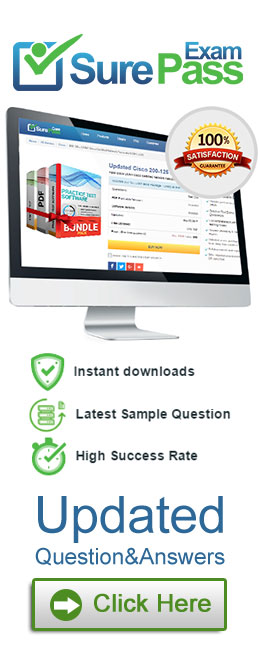You are setting up the SIP connection between Avaya Aura® Messaging (AAM) and the Avaya Aura® Core, and the information you have entered for the Far-end connection is: Far-end Connections = 1 Gateway ID = 1
Far-end Connections = 1 Gateway ID = 1 IP address = 135.60.135.11 Transport = TLS
IP address = 135.60.135.11 Transport = TLS Port = 5061
Port = 5061
What should you conclude from all this information?
Correct Answer:
C
Incorrect Answers:
A: 5060 is typically used for TCP connection. 5061 for TLS.
In which location is the AAMS URI ‘ce-msml@avaya.com’ configured?
Correct Answer:
D
Creating the Avaya Aura Media Server Routing Pattern
Procedure
* 1. On System Manager, click Elements > Routing > Routing Policies .
* 2. Click New.
* 3. Type a Name for the Routing Policy.
* 4. From the SIP Entity as Destination field, click Select.
* 5. Select the Avaya Aura®
Media Server SIP Entity that you created.
Select the Local Host Name FQDN SIP Entity if you are using High Availability for the Avaya Aura®
Media Server routing.
* 6. Click Commit .
* 7. Navigate to Home > Elements > Routing > Regular Expressions and click New.
* 8. In the Pattern field, type ce-msml@
This sip-domain value must match:
• The SIP domain that you entered in the Home > Elements > Routing > Domains page.
• The default SIP domain that you entered on the Avaya Breeze™ Cluster Administration page.
* 9. Click Commit
https://downloads.avaya.com/css/P8/documents/101014426
What is the process for establishing a command line session to the AES Management IP Address, and logging in with the default account and default password?
Correct Answer:
B
Use port 22, not port 21 or port 222.
Log in as craft and use the default password.
References: Application Enablement Services Installation and Upgrade Guide for a Bundled Server Release 4.0, page 29
https://downloads.avaya.com/elmodocs2/AES/4.0/02_300356_4.pdf
What are three ways of accessing Avaya Aura® Application Enablement Services (AES) to perform administration? (Choose three.)
Correct Answer:
BDE
B: You can use a Web browser to access the Application Enablement Services Management Console (AE
Services Management Console).
DE: Administrators can access the AE Services Linux shell (command prompt) either locally using a system
console or remotely using a secure shell (ssh) client. This access method applies primarily to AE Services
Technicians (craft users) who perform specific tasks, such as viewing trace logs, installing patches, and so
forth.
References: Avaya Aura® Application Enablement Services Administration and Maintenance Guide , page 52
https://downloads.avaya.com/css/P8/documents/100171737
Which component converts WebRTC Media Stream to SIP Media Stream?
Correct Answer:
C
Provisioning Avaya Aura® Media Server for the WebRTC Snap-in.
Procedure
* 1. Log in to the Avaya Aura®
Media Server Element Manager.
* 2. Check that Avaya Aura®
Media Server nodes and routes are set up correctly.
See Deploying Avaya Breeze™ for details on configuring Avaya Aura®
Media Server forAvaya Breeze™.
* 3. Go to System Configuration > Server Profile > General Settings, enable Firewall NAT Tunneling Media Processor and then click Save.
* 4. Go to System Configuration > Signaling Protocols > SIP > General Settings, enable Always use SIP default outbound proxy, and then click Save.
Go to System Configuration > Media Processing > ICE > TURN/STUN Servers > Accounts and create a TURN/STUN account. This account ID and password must
match the account created on the Avaya SBCE.
* 6. Go to System Configuration > Media Processing > ICE > TURN/STUN Servers > Servers to add the TURN/STUN connection to the Avaya SBCE server
Etc.
References: Avaya WebRTC Snap-in Reference, Release 3.1 (May 2016), page 23
https://downloads.avaya.com/css/P8/documents/101013939