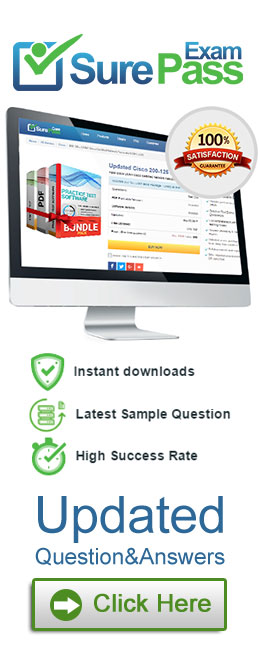- (Topic 4)
A printer's output is producing solid black sheets without distinct lettering. A technician adjusted multiple settings, but the issue persists. Which of the following parts is most likely causing this issue?
Correct Answer:
A
The correct answer is A. Imaging drum.
An imaging drum is a part of a laser printer that transfers the toner to the paper. The imaging drum is coated with a photosensitive material that reacts to light and creates an electrostatic charge. The charge attracts the toner particles from the cartridge and forms an image on the drum. The image is then transferred to the paper by heat and pressure from the fuser assembly.
If the imaging drum is defective or damaged, it can cause various printing problems, such as solid black pages, blank pages, streaks, spots, or faded prints. A solid black page can occur when the imaging drum is unable to create a charge pattern on its surface, and instead attracts all the toner from the cartridge. This can happen due to a faulty laser unit, a dirty or scratched drum surface, or a worn-out drum.
To fix this issue, the technician should replace the imaging drum with a new one. The imaging drum usually has a limited lifespan and needs to be replaced periodically. The technician should also check the toner cartridge and the fuser assembly for any signs of damage or leakage123
- (Topic 4)
A user is experiencing an issue when trying to use a wireless headset with a mobile phone. The device was previously paired with the phone but is unable to connect when switched on. Which of the following should the user enable on the phone to remediate the issue?
Correct Answer:
A
The correct answer is A. Bluetooth.
Bluetooth is a wireless technology that allows devices to communicate with each other over short distances. It is commonly used for connecting wireless headsets, speakers, keyboards, mice, and other peripherals to mobile phones, laptops, and other devices.
To use a Bluetooth device with a mobile phone, the user needs to enable Bluetooth on both devices and pair them together. Pairing is a process of exchanging security codes and creating a trusted connection between the devices. Once paired, the devices can automatically connect when they are in range and turned on.
If the user is experiencing an issue when trying to use a wireless headset with a mobile phone, the first thing to check is whether Bluetooth is enabled on both devices. If Bluetooth is turned off, the devices will not be able to connect or communicate with each other.
To enable Bluetooth on a mobile phone, the user can follow these steps:
•Check in quick settings: Select the Network, Sound, or Battery icons ( ) on the right side of the taskbar, look for the Bluetooth quick setting, then select Bluetooth to turn it on. You’ll see “Not connected” if your Windows 11 device isn’t connected to any Bluetooth accessories.
•Check in Settings: Select Start > Settings > Bluetooth & devices . Make sure Bluetooth is turned on.
These steps are based on Windows 11 operating system1. The exact steps may vary depending on the type and model of the mobile phone and its operating system.
If Bluetooth is enabled on both devices but they still cannot connect, the user can try some other troubleshooting steps, such as:
•Turn off your Bluetooth device, wait a few seconds, then turn it back on.
•Make sure your Bluetooth device is in range of your mobile phone.
•Remove the Bluetooth device from your mobile phone’s list of paired devices, then add it again.
•Update the Bluetooth driver on your mobile phone or the firmware on your Bluetooth device.
•Restart your mobile phone or reset your Bluetooth device.
For more details and tips on how to fix Bluetooth problems in Windows 112 or other operating systems1, you can visit the links provided.
- (Topic 4)
A PC's boot drive is showing signs of imminent failure, and a technician needs to recover the data. Which of the following should the technician do first?
Correct Answer:
A
The first step to recover data from a failing drive is to clone the drive to another one, which means creating an exact copy of the drive’s contents, including the operating system, applications, files, and settings, to a new drive. Cloning the drive can preserve the data and prevent further damage or data loss from the failing drive. Cloning the drive can also allow the technician to boot from the new drive and access the data normally, without needing to reinstall the operating system or the applications12.
The other options are not as effective or relevant as cloning the drive. Accessing the Device Manager may not help with data recovery, as it is a tool that displays and manages the hardware devices and drivers on a PC. The Device Manager may show the status of the failing drive, but it cannot copy or restore the data from it3. Downloading the drive manufacturer’s diagnostic tool may help with identifying and repairing some errors or issues with the drive, but it may not be able to recover the data if the drive is physically damaged or corrupted. The diagnostic tool may also overwrite or erase some data during the repair process, which can make the data recovery more difficult or impossible4. Uninstalling the drive in the Device Manager may not help with data recovery, as it removes the drive from the system and its driver from the operating system. Uninstalling the drive may make the drive inaccessible or unrecognized by the PC, which can prevent the data recovery5. Replacing the drive with a new one may not help with data recovery, as it does not transfer the data from the old drive to the new one. Replacing the drive may also require reinstalling the operating system and the applications, which can take time and effort. Replacing the drive may also discard the old drive, which may still contain some recoverable data.
References:
✑ CompTIA A+ Core 1 (220-1101) Certification Study Guide, Chapter 3: Hardware, Section 3.3: Storage Devices, Page 140
✑ CompTIA A+ Core 1 (220-1101) and Core 2 (220-1102) Exam Cram, Chapter 3: Storage, Section 3.5: Disk Management, Page 107
✑ CompTIA A+ Core 1 (220-1101) Certification Study Guide, Chapter 2: Operating Systems, Section 2.4: Device Manager, Page 84
✑ CompTIA A+ Core 1 (220-1101) and Core 2 (220-1102) Exam Cram, Chapter 3: Storage, Section 3.6: Troubleshooting Storage Devices, Page 111
✑ CompTIA A+ Core 1 (220-1101) Certification Study Guide, Chapter 2: Operating Systems, Section 2.4: Device Manager, Page 85
✑ CompTIA A+ Core 1 (220-1101) and Core 2 (220-1102) Exam Cram, Chapter 3: Storage, Section 3.6: Troubleshooting Storage Devices, Page 112
- (Topic 2)
A thermal punier that is used 10 print order buckets m a factory has been experiencing Issues following the failure of the alt conditioner during the summer. Each ticket has blank spots or is missing text. Which of the following would MOST likely solve these Issues?
Correct Answer:
A
it appears that option A, restoring function to the air conditioner, would most likely solve the thermal printer issue in the described scenario. The failure of the air conditioner during the summer could likely have caused high humidity or heat in the factory, which can affect the printing quality of thermal printers by causing blank spots or missing text. By restoring function to the air conditioner, the temperature and humidity in the factory can be controlled, which can help eliminate these printing issues. However, it is still possible that any of the other options listed could also potentially solve the issue, so it is best to assess the situation further and try different solutions if necessary.
- (Topic 4)
A user takes a tablet to a technician because the cursor on it keeps drifting. The technician notices the screen does not appear to be damaged. Which of the following is the most likely cause of the cursor issue?
Correct Answer:
D
The screen needs to be recalibrated. The cursor drift is a common symptom of a misaligned touch screen, which can be caused by physical shocks, temperature changes, or software updates. The screen can be recalibrated using the tablet’s settings or a utility program. The screen is not physically damaged, as there is no visible crack or break. The screen rotation is not related to the cursor drift, as it only affects the orientation of the display. The touch-pen battery is not relevant, as the cursor drift occurs even without using the pen.
Reference: [CompTIA A+ Core 1 (220-1101) Certification Study Guide], page 15.